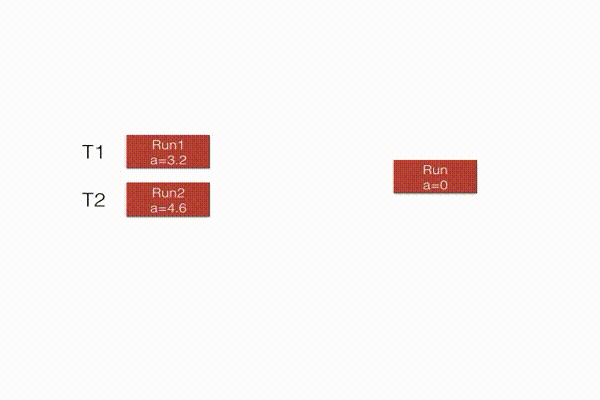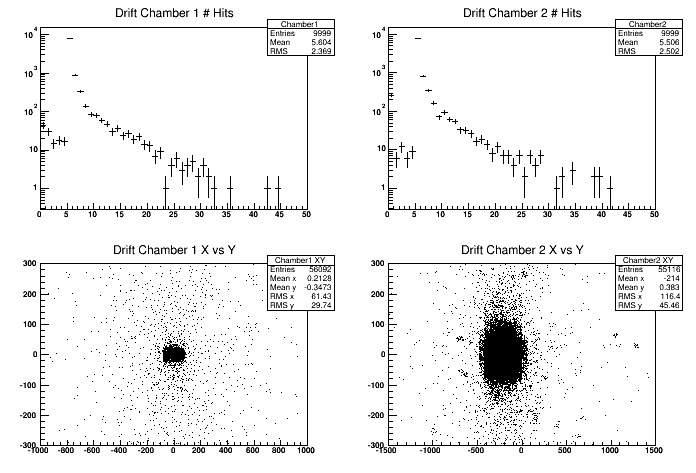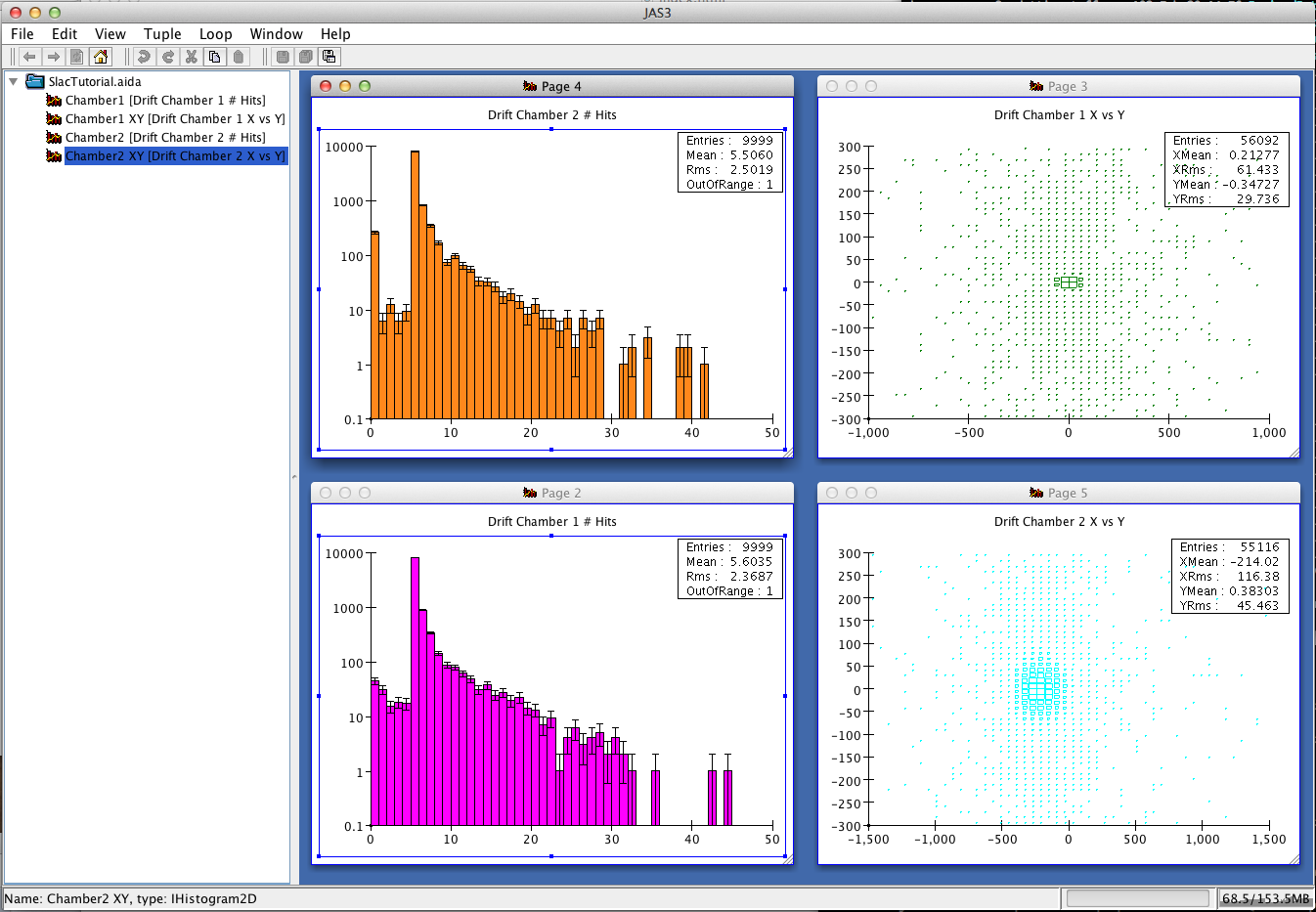Hands on 4: A first physics measurments
Back to Agenda
Important Note: The code of this tutorial is an adaptation of Geant4 example B5. Thus you can review almost all concepts from this tutorial in the example that can be found under: <g4-source-tree>/examples/basic/B5.
In this third hands-on you will learn:
- How to define a user run to accumulate quantities over
events.
- How to process this information to make a simple physics
measurement using
G4UderRunAction.
- How to store physics results on output files with
g4analysis for further analysis.
- How to modify physics list using constructors.
The code for this example can be found here, while the complete solution is here. Download the exercise code
and unpack it:
$ cd exercises
$ tar xzf HandsOn4.tar.gz
|
Follow the instructions of Hands On
1 to configure with cmake the example and build it.
Try out the application:
$ source <where-G4-was-installed>/bin/geant4.[c]sh
$ mkdir build-HandsOn4
$ cmake -DGeant4_DIR=<tutorial>/lib/Geant4-10.0.1
<tutorial>/HandsOn4
$ [g]make [-jN]
$ ./SlacTut
|
The geometry is the same obtained at the end of the previous hands on.
We will not modify the geometry anymnore, also several sensitive
detectors and hits classes have been added to the setup. Take a moment
to look at the classes wich name ends in SD and Hit. In particular it
is important that you understand how the calorimeter hits work. In the
exercise number 2 you will calculate a very simple physics quantity (a
partial shower shape) from the energy released in calorimeters.
The goal of these exercises is to show how to interact with Geant4
kernel to extract physics quantities. In complex applications you will
probably rely on experimental framework to implement the analysis and
recording of data. Additionaly you may need digitization
(i.e. simulation of detector read-out) and interface to persistency
libraries for data storage.
Geant4 does not provide/recommend specific utilities or for these opeartions
because these are strongly user-dependentent. However we provide
light-weight histogramming and ntuple utilities. These are compatible
with AIDA and ROOT output format (they do not require any library
installed on the system). They can also dump ntuples in tabular form
in text files (CSV) to import data in (virtually) any analysis system
(pylab, R, Octave, Excel, Matlab,
Mathematica, ...). If you do not have neither an
AIDA-compliant tool or ROOT installed on your system you will not be
able to display histograms, but you will still be able to read ntuples
written in CSV format.
For your interest here are some links (my personal preferences):
In Exercise 3 of Hands On 3
you have printed on screen, for each simulated event, the hits
collected in the hodosope. In this exercise we will show how to
accumualte some information (the energy deposited in the calorimeters)
over the entire run. We will also show how to merge (e.g.
reduce, combine) the results in a multi-threaded application.
Goal of these two exercises is to calculate the average energy
released in the electromagnetic and hadronic calorimeter and the
average partial shower shape (a shower shape is a quantity that
somehow describes the charactersitics of spatial dimensions of
particle showers in calorimeters. In this example we will calcualte
the fraction of energy released in the electromagnetic
calorimeter. These quantities are useful to determine properties of
the impinging particle. For example an electron or gamma has the em
fraction very close to 1, while an hadron will have a smaller em
fraction a muon will have even a smaller value. It is possible to
develop algorithms to identify the impinging particle from these
quantities. Clearly this is an over-simplified example...).
During Exercise 1 you will modify the application to accumulate the
energy released in calorimeters in each event. You will modify 2 files: Run.hh and
Run.cc, implementing a user-defined G4Run/
During Exercise 2 you will modify the file
RunAction.cc that implements the user defined
G4UserRunAction. You willretrieve the information
collected in the first exercise and dump on screen the results of your
data analysis: energy in calorimeters and shower shape.
During the simulation an instance of a G4Run exists
and is managed by Geant4 kernel. User can extend this class to
accumulate user data.
Create a user-defined run class
Modify the file Run.hh that defines a class inheriting
from G4Run. Extend the class to contain the information
to be stored: the total energy deposited in calorimeters and the
accumulated shower shape (all of double type). Since you will need to access hits
collections from calorimeters, add two integer data members to keep
track of the hits collection ids.
Extra question: what are the data members of the base class
G4Run?
Solution
| Run.hh File: |
class Run : public G4Run {
public:
Run();
virtual ~Run() {};
virtual void RecordEvent(const G4Event*);
virtual void Merge(const G4Run*);
G4double GetEmEnergy() const { return em_ene; }
G4double GetHadEnergy() const { return had_ene; }
G4double GetShowerShape() const { return shower_shape; }
private:
G4double em_ene; //accumulated energy in EM calo
G4double had_ene;//accumulated energy in HAD calo
G4double shower_shape;//accumulated shower shape (
f=EM/(EM+HAD) )
G4int ECHCID; //ID for EM hits collection
G4int HCHCID; //ID for HAD hits collection
};
|
Accumualte physics quantities
Modify file Run.cc in the method
RecordEvent. This method is called by Geant4 kernel at
the end of each event passing current event pointer. In this method
retrieve the hits collections of calorimeters, loop on all hits and
calculate physics quantities. In the constructor of Run class
initialize the class data members to an initial value (0 for energy
and shape and -1 for ids).
Hint 1: Note that the initial value of -1 for hits id allows
you to be efficient in searching the hits by string: if id==-1 you
need to search the collections, if not you already did this opeartion
and you can skip it.
Solution
| Run.cc |
void Run::RecordEvent(const G4Event* evt)
{
//Forward call to base class
G4Run::RecordEvent(evt);
if ( ECHCID == -1 || HCHCID == -1) {
G4SDManager* sdManager = G4SDManager::GetSDMpointer();
ECHCID = sdManager->GetCollectionID("EMcalorimeter/EMcalorimeterColl");
HCHCID = sdManager->GetCollectionID("HadCalorimeter/HadCalorimeterColl");
}
G4HCofThisEvent* hce = evt->GetHCofThisEvent();
if (!hce) {
G4ExceptionDescription msg;
msg << "No hits collection of this event found.\n";
G4Exception("Run::RecordEvent()","Code001", JustWarning, msg);
return;
}
const EmCalorimeterHitsCollection* emHC = static_cast<const EmCalorimeterHitsCollection*>(hce->GetHC(ECHCID));
const HadCalorimeterHitsCollection* hadHC = static_cast<const HadCalorimeterHitsCollection*>(hce->GetHC(HCHCID));
if ( !emHC || !hadHC )
{
G4ExceptionDescription msg;
msg << "Some of hits collections of this event not found.\n";
G4Exception("Run::RecordEvent()","Code001", JustWarning, msg);
return;
}
G4double em = 0;
G4double had = 0;
for (size_t i=0;i<emHC->GetSize();i++)
{
EmCalorimeterHit* hit = (*emHC)[i];
em += hit->GetEdep();
}
for (size_t i=0;i<hadHC->GetSize();i++)
{
HadCalorimeterHit* hit = (*hadHC)[i];
had += hit->GetEdep();
}
had_ene += had;
em_ene += em;
if ( had+em > 0 ) //Protect agains the case had+em=0
shower_shape += ( em/(had+em) );
}
|
Implement reduction for multi-threading.
This step is optional if you do not have a multi-threading enabled
application. However in this case the code is so simple that it's
worth to do it (and in a sequential application this code will simply
be not executed).
Why you need this? Remember in a multi-threaded application each
worker thread has its own instance of class
G4Run. Events are distributed and you finish up with many run
objects (one per worker thread). Geant4 provides a way to merge these
sub-runs into a single one. This is done implementing a
Merge method. Geant4 kernel works in way that the worker
threads will call the Merge method of the master run
object passing a pointer to the worker run object. This simple
animation explains what is happening under the hood (note that Geant4
kernel will take care of synchronizing the threads):
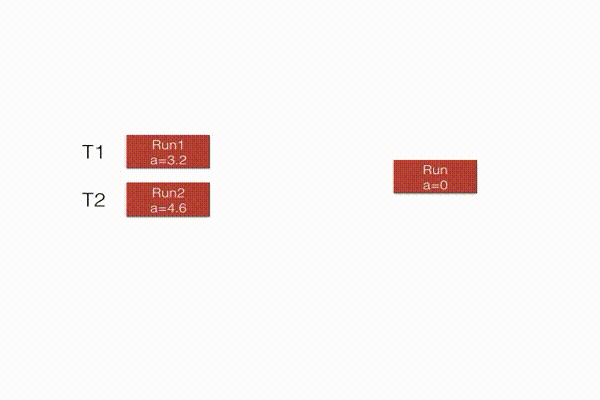
Solution
| Run.cc File: |
void Run::Merge(const G4Run* aRun)
{
const Run* localRun = static_cast<const Run*>(aRun);
em_ene += localRun->GetEmEnergy();
had_ene += localRun->GetHadEnergy();
shower_shape += localRun->GetShowerShape();
//Forward call to base-class
G4Run::Merge(localRun);
}
|
Create an instance of user-defined run class at each new run.
Now that you have extended G4Run you need to tell
Geant4 kernel to use it instead of the default one. To do so you need
to modify method RunAction::GenerateRun and return an instance of
Run instead of the default (this method is called by
Geant4 at the beginning of each run). The method is implemented in
RunAction.cc file.
Solution
| RunAction.cc File |
G4Run* RunAction::GenerateRun() {
return new Run;
}
|
Calculate physics quantities and pring them on screen.
Now that Run class has been modified to include user
data we can print out our simple data analysis at the end of the
run. To do that we modify the method EndOfRunAction of
the RunAction class (RunAction.cc file). Retrieve from
the run object the information you need and calculate the average
energy release in calorimeters and the shower shape.
Hint 1: Note that Geant4 will pass you an object of type
G4Run (the base class). You need to make an appropriate cast to
access your data.
Hint 2: The total number of events is a data member of base
class G4Run. Check in online documentation how to get
it.
Hint 3: The quantity have been stored in Geant4 natural
units. A useful function G4BestUnit can be used to print
on screen a variable with a dimension. For example:
G4double someValue = 0.001*GeV;
G4cout<< G4BestUnit( someValue , "Energy" )<<G4endl; //Will print "1 MeV"
Solution
| RunAction.cc File |
void RunAction::EndOfRunAction(const G4Run* run)
{
const Run* myrun = dynamic_cast<const Run*>(run);
if ( myrun )
{
G4int nEvets = myrun->GetNumberOfEvent();
if ( nEvets < 1 )
{
G4ExceptionDescription msg;
msg << "Run consists of 0 events";
G4Exception("RunAction::EndOfRunAction()","Code001", JustWarning, msg);
nEvets=1;
}
G4double em_ene = myrun->GetEmEnergy();
G4double had_ene = myrun->GetHadEnergy();
G4double shower_shape = myrun->GetShowerShape();
G4cout<<"Run["<<myrun->GetRunID()<<"] With: "<<nEvets<<"Events\n"
<<" <E_em>="<<G4BestUnit(em_ene/nEvets,"Energy")<<"\n"
<<" <E_had>="<<G4BestUnit(had_ene/nEvets,"Energy")<<"\n"
<<" <E>="<<G4BestUnit((em_ene+had_ene)/nEvets,"Energy")<<"\n"
<<" <ShowerShape>="<<shower_shape/nEvets<<G4endl;
} else {
G4ExceptionDescription msg;
msg << "Run is not of correct type, skypping analysis via RunAction";
G4Exception("RunAction::EndOfRunAction()","Code001", JustWarning, msg);
}
}
|
In these exercises we will use G4AnalysisManager to
store in ntuples and histograms the content of hits collections. The goal of the g4analysis module is to provide
light-weight support for simple storage of data. You may skip this
example if you already know that you will not use g4analysis. You need
an AIDA-compliant tool or ROOT to visualize histograms.
With ROOT this is shows how histograms look like:
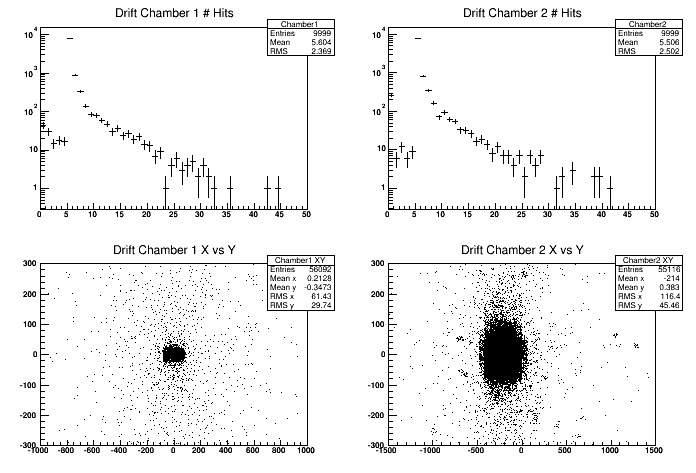
While this is how they look like in JAS3:
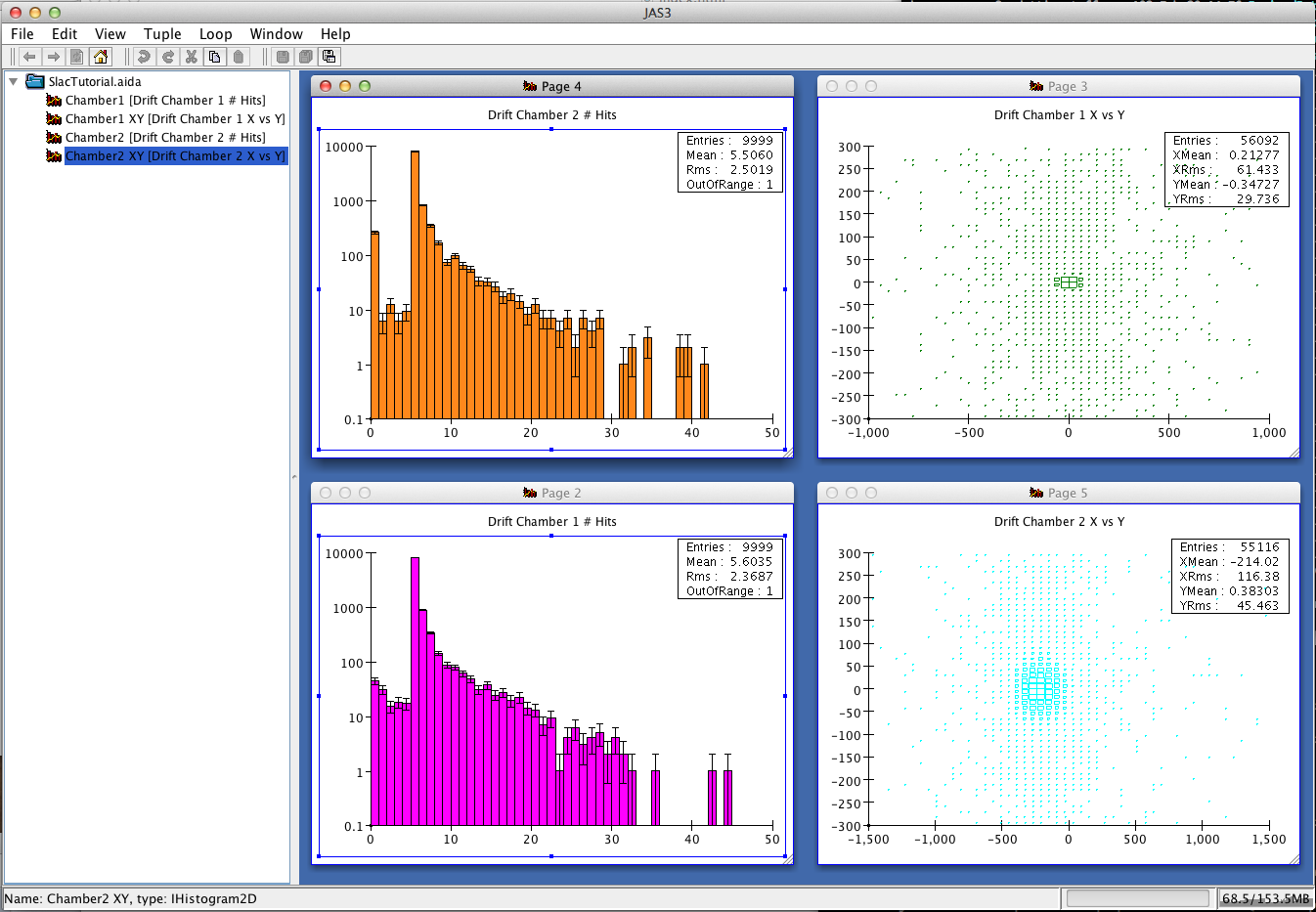
Hint 1: Histograms are automatically merged from all worker
threads. With a concept similar to what shown in Exercise
1 Step 3 histograms are summed at the end of the run. A single
histograms file
"SlacTutorial.[root|xml]" exists. For ntuples it has not so much sense
the automatic merging, because what you will do for analysis is to process one file
after the other. In ROOT terminology you will create a TChain (
ITupleFactory::createChained in AIDA); with CSV format
the merging is as simple as: cat *_t*.csv > merged.csv.
Define content of the output file(s).
Create output file(s) and define their content: four histograms and
one nutple.
- First histogram: number of hits in first arm drift-chambers.
- Second histogram: number of hits in second arm
drift-chambers.
- Third histogram: 2D histo containing X vs Y of all hits in
first arm drift chamber.
- Foruth histogram: 2D histo containing X vs Y of all hits in
second arm drift chamber.
- One ntuple containing the following data:
- Integer column: number of hits in first drift chamber
- Integer column: number of hits in second drift chamber
- Double column: energy in electromagnetic
calorimeter
- Double column: energy in hadronic calorimeter
- Double column: time on first hodscope (whatever time if
multiple hits)
- Double column: time on second hodosope (whatever time if
multiple hits)
The content of the output file can be defined in the constructor
of RunAction since it does not change between
runs.
Solution
| RunAction.cc file: |
RunAction::RunAction()
: G4UserRunAction()
{
// Create analysis manager
// The choice of analysis technology is done via selectin of a namespace
// in Analysis.hh
G4AnalysisManager* analysisManager = G4AnalysisManager::Instance();
G4cout << "Using " << analysisManager->GetType() << G4endl;
// Default settings
analysisManager->SetVerboseLevel(1);
analysisManager->SetFileName("SlacTutorial");
// Book histograms, ntuple
//
// Creating 1D histograms
analysisManager->CreateH1("Chamber1","Drift Chamber 1 # Hits", 50, 0., 50); // h1 Id = 0
analysisManager->CreateH1("Chamber2","Drift Chamber 2 # Hits", 50, 0., 50); // h1 Id = 1
// Creating 2D histograms
analysisManager->CreateH2("Chamber1 XY","Drift Chamber 1 X vs Y",50, -1000., 1000, 50, -300., 300.); // h2 Id = 0
analysisManage->CreateH2("Chamber2 XY","Drift Chamber 2 X vs Y",50, -1500., 1500, 50, -300., 300.); // h2 Id = 1
// Creating ntuple
//
analysisManager->CreateNtuple("SlacTutorial", "Hits");
analysisManager->CreateNtupleIColumn("Dc1Hits"); // column Id = 0
analysisManager->CreateNtupleIColumn("Dc2Hits"); // column Id = 1
analysisManager->CreateNtupleDColumn("ECEnergy"); // column Id = 2
analysisManager->CreateNtupleDColumn("HCEnergy"); // column Id = 3
analysisManager->CreateNtupleDColumn("Time1"); // column Id = 4
analysisManager->CreateNtupleDColumn("Time2"); // column Id = 5
analysisManager->FinishNtuple(); //Do not forget this line!
}
|
Open the output file at each new run.
Defining an output file and its content, it is not enough, you need
to explicitly open it when needed. The best is to open it at the
beginning of a new run. In more complex setups you can change the file
name at each new run (e.g. via UI commands), so you can produce one file output for each
run.
Solution
| RunAction.cc file: |
void RunAction::BeginOfRunAction(const G4Run* /*run*/)
{
// Get analysis manager
G4AnalysisManager* analysisManager = G4AnalysisManager::Instance();
// Open an output file
// The default file name is set in RunAction::RunAction(),
// it can be overwritten in a macro
analysisManager->OpenFile();
}
|
Write out the file.
Output files must be explicitly written to disk and closed. It is a
good idea to do that at the end of the run.
Solution
| RunAction.cc file: |
void RunAction::EndOfRunAction(const G4Run* run)
{
const Run* myrun = dynamic_cast<const Run*>(run);
if ( myrun )
{
G4int nEvets = myrun->GetNumberOfEvent();
if ( nEvets < 1 )
{
G4ExceptionDescription msg;
msg << "Run consists of 0 events";
G4Exception("RunAction::EndOfRunAction()",
"Code001", JustWarning, msg);
nEvets=1;
}
G4double em_ene = myrun->GetEmEnergy();
G4double had_ene = myrun->GetHadEnergy();
G4double shower_shape = myrun->GetShowerShape();
G4cout<<"Run["<<myrun->GetRunID()<<"] With: "<<nEvets<<"Events\n"
<<" <E_em>="<<G4BestUnit(em_ene/nEvets,"Energy")<<"\n"
<<" <E_had>="<<G4BestUnit(had_ene/nEvets,"Energy")<<"\n"
<<" <E>="<<G4BestUnit((em_ene+had_ene)/nEvets,"Energy")<<"\n"
<<" <ShowerShape>="<<shower_shape/nEvets<<G4endl;
} else {
G4ExceptionDescription msg;
msg << "Run is not of correct type, skypping analysis via RunAction";
G4Exception("RunAction::EndOfRunAction()","Code001", JustWarning, msg);
}
//=================================
// Exercise 3 Step 3:
// Write and close output file
// save histograms & ntuple
//
G4AnalysisManager* analysisManager = G4AnalysisManager::Instance();
analysisManager->Write();
analysisManager->CloseFile();
}
|
Fill histograms and ntuple with corresponding data.
At the end of each event you should retrieve informaiton from hits
collection and fill the histograms and ntuple objects.
You can access filled hits at the end of each event in
EventAction class.
Solution
| EventAction.cc file: |
void EventAction::EndOfEventAction(const G4Event* event)
{
G4HCofThisEvent* hce = event->GetHCofThisEvent();
if (!hce)
{
G4ExceptionDescription msg;
msg << "No hits collection of this event found.\n";
G4Exception("EventAction::EndOfEventAction()","Code001", JustWarning, msg);
return;
}
// Get hits collections
HodoscopeHitsCollection* hHC1 = static_cast<HodoscopeHitsCollection*>(hce->GetHC(fHHC1ID));
HodoscopeHitsCollection* hHC2 = static_cast<HodoscopeHitsCollection*>(hce->GetHC(fHHC2ID));
DriftChamberHitsCollection* dHC1 = static_cast<DriftChamberHitsCollection*>(hce->GetHC(fDHC1ID));
DriftChamberHitsCollection* dHC2 = static_cast<DriftChamberHitsCollection*>(hce->GetHC(fDHC2ID));
EmCalorimeterHitsCollection* ecHC = static_cast<EmCalorimeterHitsCollection*>(hce->GetHC(fECHCID));
HadCalorimeterHitsCollection* hcHC = static_cast<HadCalorimeterHitsCollection*>(hce->GetHC(fHCHCID));
if ( (!hHC1) || (!hHC2) || (!dHC1) || (!dHC2) || (!ecHC) || (!hcHC) )
{
G4ExceptionDescription msg;
msg << "Some of hits collections of this event not found.\n";
G4Exception("EventAction::EndOfEventAction()","Code001", JustWarning, msg);
return;
}
//
// Fill histograms & ntuple
//
//=================================
// Exercise 3 Step 4:
// Fill histograms & ntuple
// Get analysis manager
G4AnalysisManager* analysisManager = G4AnalysisManager::Instance();
// Fill histograms
G4int n_hit = dHC1->entries();
analysisManager->FillH1(0, n_hit);
for (G4int i=0;i<n_hit;i++)
{
DriftChamberHit* hit = (*dHC1)[i];
G4ThreeVector localPos = hit->GetLocalPos();
analysisManager->FillH2(0, localPos.x(), localPos.y());
}
n_hit = dHC2->entries();
analysisManager->FillH1(1, n_hit);
for (G4int i=0;i<n_hit;i++)
{
DriftChamberHit* hit = (*dHC2)[i];
G4ThreeVector localPos = hit->GetLocalPos();
analysisManager->FillH2(1, localPos.x(), localPos.y());
}
// Fill ntuple
// Dc1Hits
analysisManager->FillNtupleIColumn(0, dHC1->entries());
// Dc2Hits
analysisManager->FillNtupleIColumn(1, dHC1->entries());
// ECEnergy
G4int totalEmHit = 0;
G4double totalEmE = 0.;
for (G4int i=0;i<80;i++)
{
EmCalorimeterHit* hit = (*ecHC)[i];
G4double eDep = hit->GetEdep();
if (eDep>0.)
{
totalEmHit++;
totalEmE += eDep;
}
}
analysisManager->FillNtupleDColumn(2, totalEmE);
// HCEnergy
G4int totalHadHit = 0;
G4double totalHadE = 0.;
for (G4int i=0;i<20;i++)
{
HadCalorimeterHit* hit = (*hcHC)[i];
G4double eDep = hit->GetEdep();
if (eDep>0.)
{
totalHadHit++;
totalHadE += eDep;
}
}
analysisManager->FillNtupleDColumn(3, totalHadE);
// Time 1
for (G4int i=0;i<hHC1->entries();i++)
{
analysisManager->FillNtupleDColumn(4,(*hHC1)[i]->GetTime());
}
// Time 2
for (G4int i=0;i<hHC2->entries();i++)
{
analysisManager->FillNtupleDColumn(5,(*hHC2)[i]->GetTime());
}
analysisManager->AddNtupleRow();
//
// Print diagnostics: UI command /run/printProgress can be used
// to set frequency of how often info should be dumpled
//
G4int printModulo = G4RunManager::GetRunManager()->GetPrintProgress();
if ( printModulo==0 || event->GetEventID() % printModulo != 0) return;
G4PrimaryParticle* primary = event->GetPrimaryVertex(0)->GetPrimary(0);
G4cout << G4endl
<< ">>> Event " << event->GetEventID() << " >>> Simulation truth : "
<< primary->GetG4code()->GetParticleName()
<< " " << primary->GetMomentum() << G4endl;
// Hodoscope 1
n_hit = hHC1->entries();
G4cout << "Hodoscope 1 has " << n_hit << " hits." << G4endl;
for (G4int i=0;i<n_hit;i++)
{
HodoscopeHit* hit = (*hHC1)[i];
hit->Print();
}
// Hodoscope 2
n_hit = hHC2->entries();
G4cout << "Hodoscope 2 has " << n_hit << " hits." << G4endl;
for (G4int i=0;i<n_hit;i++)
{
HodoscopeHit* hit = (*hHC2)[i];
hit->Print();
}
// Drift chamber 1
n_hit = dHC1->entries();
G4cout << "Drift Chamber 1 has " << n_hit << " hits." << G4endl;
for (G4int i2=0;i2<5;i2++)
{
for (G4int i=0;i<n_hit;i++)
{
DriftChamberHit* hit = (*dHC1)[i];
if (hit->GetLayerID()==i2) hit->Print();
}
}
// Drift chamber 2
n_hit = dHC2->entries();
G4cout << "Drift Chamber 2 has " << n_hit << " hits." << G4endl;
for (G4int i2=0;i2<5;i2++)
{
for (G4int i=0;i<n_hit;i++)
{
DriftChamberHit* hit = (*dHC2)[i];
if (hit->GetLayerID()==i2) hit->Print();
}
}
// EM calorimeter
G4cout << "EM Calorimeter has " << totalEmHit << " hits. Total Edep is "
<< totalEmE/MeV << " (MeV)" << G4endl;
// Had calorimeter
G4cout << "Hadron Calorimeter has " << totalHadHit << " hits. Total Edep is "
<< totalHadE/MeV << " (MeV)" << G4endl;
}
|
Select output file format.
You can select the output file format including one of
g4root.hh, g4xml.hh or g4csv.hh
headers file. To keep code clean a very simple file
Analysis.hh is used to define the persistency format.
Solution
| Analysis.hh File: |
//Uncomment one of the three
#include "g4root.hh"
//#include "g4xml.hh"
//#include "g4csv.hh"
|
Assembling physics models into processes and then into physics
lists it is a error-prone process. It may be necessary, for your
specific use-case to assemble your own physics list. However most
often you can start from an already pre-packaged physics list and
modify it according to your needs. The easier way to proceed is to
add components or replace them from physics lists using
constructors.
In these exercises you will learn how to instantiate one of the
pre-packaged physics lists via the physics list factory mechanism and
how to modify an existing physics list via constructors.
For example in this exercise an additional construct to the
physics list is used: G4StepLimiterPhysics that limits
the step size to a user defined value in logical volumes that have a
limiter attached (in our case the magnetic field volume, see
DetectorConstruction.cc file).
Use physics list factory mechanism.
Modify the tutorial.cc file and replace the explicit
instance of FTFP_BERT with the use of G4PhysListFactory
class.
Hint 1: Do not forget to include the correct .hh
file.
Hint 2: G4PhysListFactory::ReferencePhysList()
method can be used to instantiate the physics list corresponding to
the value of the environment value PHYSLIST, if the variable is not
defined FTFP_BERT is used. Run few times the application changing the
physics list.
Hint 3: For any given physics list, you can activate a
different electro-magnetic physics adding a prefix to physics list
name:
_LIV: Use Livermore low-E EM physics_PEN: Use Penelope low-E EM physics_EMV: Use "fast options", good for crystals, not for sampling calorimeters (emOption1)_EMX: "Experimental" photon and bremsstralhung options, also use fast options as in EMV (emOption2)._EMY: The most accurate set of parameters from standard physics (emOption3)._EMZ: Combination of low-E Penelope and Livermore with standard (emOption4)
Solution
| tutorial.cc file: |
//=======================
// Exercise 4.a and 4.b
// Use physics list factory and replace default ion pysics
G4PhysListFactory pls;
G4VModularPhysicsList* physicsList = pls.ReferencePhysList();
physicsList->RegisterPhysics(new G4StepLimiterPhysics());
runManager->SetUserInitialization(physicsList);
|
Replace a constructor for a specific physics via
G4VModularPhysicsList interface.
Try replace the default
hadronics ion physics modelling with the alternative one based on
QMD.
Hint 1: Do not forget to include the
G4IonQMDPhsyics header file.
Hint 2: Pay attention to the application output just after the
Geant4 banner, it will print out modifications to the physics
list.
Hint 3: The method
G4VModularPhysicsList::ReplacePhysics is what you need.
Solution
| tutorial.cc file: |
//=======================
// Exercise 4.a and 4.b
// Use physics list factory and replace default ion pysics
G4PhysListFactory pls;
G4VModularPhysicsList* physicsList = pls.ReferencePhysList();
physicsList->ReplacePhysics(new G4IonQMDPhysics());
physicsList->RegisterPhysics(new G4StepLimiterPhysics());
runManager->SetUserInitialization(physicsList);
|
Tutorial by:
Andrea Dotti (adotti AT slac DOT stanford DOT edu)
3 March 2014