Change Passwords
Tip: Passwords must be changed every 6 months; be sure to change them accordingly. To get warnings that your password is about to expire, set up a ".forward" file for your SLAC email account in your home directory. The only content of this file should be the email address to which you want your email forwarded. Warning! Be sure to turn the group write bit OFF. If the group write bit is on, the mail forwarding will not forward and you will not receive a warning. To create the .forward file and set the permissions:
For further details, see: Forwarding Mail from Unix. |
Note: If you have both Unix and Windows accounts, be sure to change your Unix password first.
Password Rules. Password must be 8, or more, characters in length and contain three of the four following character sets:- English upper case (A-Z)
- English lower case (a-z)
- Numerics (0-9)
- Special characters such as punctuation symbols
Unix Password Expired? Passwords must be changed every six months, Unix password first, then Windows! (See below.) If you forgot to change your Unix password, see: What to do if your Unix password has expired.
Changing Your Unix Password
To change your Unix password:
- Login to a SLAC Public Unix/Linux machine (refer to SLAC's Public Installation: Logging In) and enter the command:
password
- At the return prompt (Password), enter your existing password.
- You will then be prompted to enter your new password.
- Finally, you will be prompted to confirm the new password by entering it a second time.
If you are offsite:
Go to the SLAC's Unix password change form and fill in the the data entry fields on the GUI (shown below):
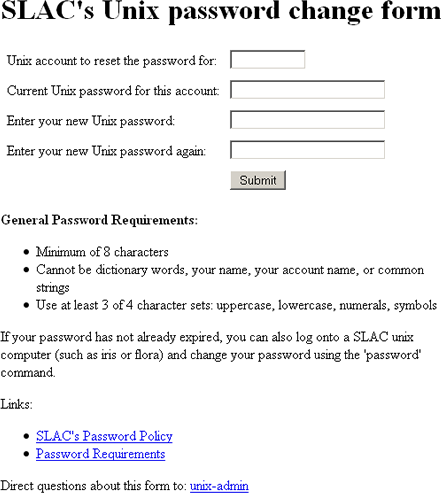
Changing Your Windows Password
Note: If you also have a Unix account, it is recommended that you change that password first, then change your password for Windows.
If you are at SLAC:
- Do not log in from a MAC or from Win95/98 to change your Windows password.
The change may appear to be successful but could leave you with an old or null Windows password.
- Be sure you are not logged onto a Windows machine in any other location (and do not have scheduled processes running) or after you change your password there will be a conflict causing your account to be locked. In case something should go wrong and you need help, it is strongly suggested you do NOT change your password just prior to leaving SLAC for the day or weekend. Change your password just before a break or lunch so someone will be available to help if there is a problem.
- Log into your account as usual, from a Windows machine.
- Once logged in, press the CTRL-ALT-DEL keys all at once.
- Click the "Change Password" button in the dialog box that comes up.
- Follow the prompt to change your password using the criteria above, using TAB or mouse to change fields.
Windows password changes should go into affect within an hour.
If you are offsite:
Go to the Windows Internet Service Manager and fill in the the data entry fields on the GUI (shown below):
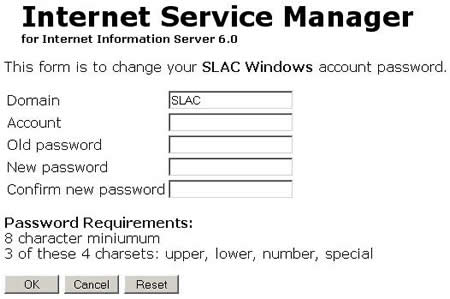
For additional information, see:
SLAC Computer Security: Password Change Instructions
What to do if your Unix password has expired
If you remember your old Unix password, you can still reset it:
- First, decide on a new password (8 characters minimum and using 3 of the following character sets: upper, lower, number, special).
- Then go to SLAC's Unix password change form and fill in the the data entry fields on the GUI.
If you don't remember your old Unix password, you will need to contact your Computer Account Czar in your group to arrange for a password reset. Richard Dubois (richard@slac.stanford.edu) will be able to assist you.
After you have changed your password, you will be able to log on to any of the public SLAC Unix servers.
If you encounter any problems, call (650) 926-2228 during business hours, 0800-1700 Pacific Time, or leave voice mail after hours. Alternatively, send e-mail to:
| Last updated by: Heather Kelly 03/10/2014 |