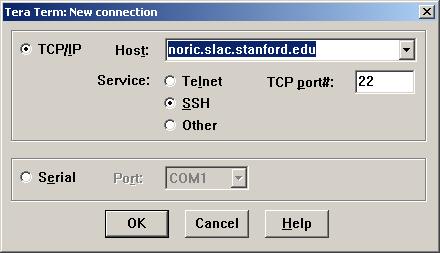SLAC's Public Installation
SLAC's Public Installation is available for use by GLAST's offline users and collaborators.
The objectives of maintaining this resource are to:
- Introduce new users to the environment
- Provide a convenient place to develop and test new software
- Enhance collaborative development in a shared environment
With these objectives in mind, this installation provides access to all tools, external libraries,
and released code.
Prerequisites:
Refer to Prerequisites: Basic and be sure that you have met all of the prerequisites that pertain to your site before proceeding.
Logging In:
Reminder: If you have just received a SLAC account, please change your Unix password within 24 hours. (See Changing Your Unix Password.)
Notes:
Noric System. Logging in to a noric system is recommended, since jobs submitted from these machines will automatically go to SLAC's Linux Batch Farm.
- If you have a Linux/Unix machine, your login command will look something like:
ssh noric.slac.stanford.edu
- If you have a Windows machine:
- From a terminal emulation window, start up your terminal emulation X-Server
and select SSH.
- Connect to a SLAC Unix machine (e.g., noric.slac.stanford.edu).
You should see a window similar to the one shown below.
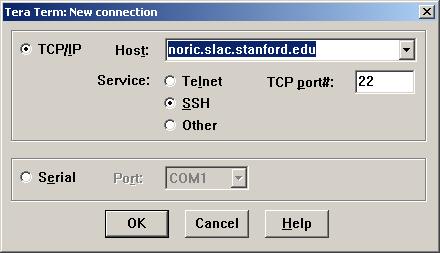
Changing Your Unix Password
To change your password, see: Changing Your Unix Password.
Knowledge Prerequisites:
| IMPORTANT: |
Using nfs user space requires that you have a SLAC account, with write access to the nfs user space.
If you have a SLAC account and cannot write to your nfs user space, there is a permissions problem; contact your NFS Permissions Czar.
Note: You will also want to make sure that you have access to CVS. |
Using the NFS User Space
Before using SLAC Public for the first time, modify your SLAC Public environment.
- Making a User Directory. To make a user directory in which to store output and
local versions of any packages you are using, enter:
cd /afs/slac/g/glast/users/
mkdir [user_name]
Then, to work from that directory, enter: cd [user_name]
- Web Tools (for checking the status of the SLAC Public Facilities):
To check Current Disk space availability, click on:
http://www.slac.stanford.edu/exp/glast/ground/software/CheckDiskSpace.html
| CMT |
Configuration Management Tool (CMTROOT=/afs/slac.stanford.edu/g/glast/applications/CMT/v1r16p20040701)
See CMT: An Introduction. |
| glastpack |
glast package management; a Command Line Utility
(GROUPSCRIPTS = /afs/slac.stanford.edu/g/glast/ground/scripts)
See glastpack Reference. |
| MRvcmt |
Configuration Management Tool with a graphical user interface (GUI).
Note: SLAC already has MRvcmt installed, set up, and available to you.
See Run Gleam w. MRvcmt (SLAC Public). |
Using a GLAST Software Build:
Using the Build Area. The build area (BUILDS=/nfs/farm/g/glast/u30/builds/) helps users avoid having to check out all of the packages and build them on their own. Users can utilize a build
"as-is", or provide local copies of particular packages and build against a known set of binaries.
Checkout Packages. Builds are created for the following checkout packages:
|
For information on checkout packages, see:
Science Analysis Software: Checkout Packages. |
|
|
|
Navigating SLAC Public's nfs and afs Space
To familiarize yourself with how key directories within SLAC Public's afs and nfs file systems, first examine the environment you have set up in your SLAC Public home directory.
Tip: A good practice is to put analysis code and scripts in your afs home directories (which are backed up), and put your data in nfs.
After Logging in to SLAC Public:
- From the command prompt, enter: env
The information displayed will include environmental variables similar to:
GLASTROOT=/afs/slac.stanford.edu/g/glast
GROUPSCRIPTS=/afs/slac.stanford.edu/g/glast/ground/scripts
CVSROOT=/nfs/slac/g/glast/ground/cvs
LATCalibRoot=/afs/slac/g/glast/ground/releases/calibrations/
CMTVERSION=v1r16p20040701
CMTBASE=/afs/slac.stanford.edu/g/glast/applications/CMT
CMTROOT=/afs/slac.stanford.edu/g/glast/applications/CMT/v1r16p20040701
CLASSPATH=/afs/slac.stanford.edu/g/glast/applications/CMT/v1r16p20040701/java
GLAST_EXT=/afs/slac/g/glast/ground/GLAST_EXT/rh9_gcc32
BUILDS=/nfs/farm/g/glast/u30/builds/
EMcalibroot=/afs/slac.stanford.edu/g/glast/ground/EMCalibData
Caution! When developing on Linux, if there are multiple paths in the CMTPATH, at run time the wrong version of a library can be picked up. Linux developers are encouraged to use one directory when building and running applications via CMT. If you desire to build against a pre-built release, it is suggested that you:
- Copy the desired build into your development area.
- Replace or override release packages as needed with new development versions.
- Do cmt broadcast cmt config.
- Then build the new packages.
|
- To view the directories accessible from GLASTROOT:
- Login to your SLAC Public home directory.
- From the command prompt, enter: cd $GLASTROOT
- Then enter: ls
Subdirectories include:
VxWorks |
applications |
bin |
data |
data |
doc |
flight |
ground |
online |
trigger |
- To explore the applications directory, enter:
| cd applications |
then enter: ls |
The display should look similar to the following:

- Other file space that you may want to explore:
$ GROUPSCRIPTS
$ CVSROOT
$ LATCalibRoot
$ CMTROOT
$ CLASSPATH
$ GLAST_EXT
$ BUILDS
$ EMcalibroot
Related Topics
| Last updated by: Chuck Patterson
08/23/2010 |
|
|