
GLAST / LAT > DAQ and FSW > FSW > Doxygen Index> FES / V6-6-0 > fesfile / rhel5-64
| show | Show summary information about files |
| ls | The same as show |
| stat | Show detailed information about a file |
| diskshow | Show summary information about disks |
| copy | Copy files |
| cp | The same as copy |
| dircre | Create a directory |
| mkdir | The same as dircre |
| delete | Delete files |
| rm | The same as delete |
| rename | Rename a file |
| display | Display the contents of a text file |
| dump | Dump the contents of a file |
| timeread | Read a file and time it |
| timewrite | Write a file and time it |
| help | Show usage information about commands |
| -B bufsize | Specify data buffer size in bytes - default 65536 | timeread, timewrite |
| -b | Brief display (names only) | show |
| -C | Display hexadecimal dumped data as single bytes | dump |
| -c | Compare data with what would have been written | timeread |
| -d count | Specify the number of lines (display) or bytes (dump) to display | display, dump |
| -f filesize | Specify file size in bytes - default 100000000 | timewrite |
| -I | Don't pause the display at the end of each page | display, dump |
| -i | Create intermediate directories if necessary | dircre |
| -K skip | Specify the number of bytes to skip | dump |
| -k skip | Specify the number of lines to skip | display |
| -L | Display the hexadecimal bytes in reverse order in each line | dump |
| -l | Sort output by file size | show |
| -n | Sort output by file name | show |
| -p | Display full path name for each file | show |
| -q | Quietly delete files | delete |
| -r | Copy or delete whole tree below matching names if directories | copy, delete |
| -S | Display hexadecimal dumped data as short (two-byte) integers | dump |
| -s | Search tree below matching directories | show, delete |
| -T | Display dumped data in text form as well as hexadecimal | dump |
| -t | Sort output by file modification time | show |
| -v | Display message for each deleted file | delete |
| -W | Display 32 bytes of dumped data per line (instead of 16) | dump |
| file-name | The name of the file to be used. For a file on the local machine, this consists of either a relative or absolute path name. For a file on an FES PC, the name must be prefixed by the node and disk names, separated by a colon. | stat, copy, display, dump, timeread, timewrite |
| disk-patt | The name pattern of the FES PC disks to be used. This must begin with the node name followed by a colon. The disk name proper may contain the standard wild-card characters "*" and "?". | diskshow |
| file-patt | The file name pattern. This can contain up to five parts - the node name, the disk name, the directory name, the file stem, and the file type, each of which, except for the node name, may contain the standard wild-card characters "?" (match any one character) and "*" (match zero or more characters). The node name, if present, is the name of an FES PC, is separated from the rest of the file name by a colon, and may be followed by the disk name. The presence of a disk name is indicated by a leading "/", and if absent, defaults to all data disks (name ending in "b"). If the node name is absent, the local node is used and may be either a relative or absolute path name. The directory name is everything following any node and disk name up to the last "/" in the name. The file name proper is the remainder of the name, with the stem being everything up to the last ".", and the type being the remainder. The stem and type both default to "*" if absent. | show, delete, copy |
| dir-patt | The directory name pattern. For a local directory, this is its relative or absolute path name. For a directory on an FES PC, this must start with the node name followed by a colon and an optional wild-carded disk name. If the disk name is omitted, all data disks are used. | dircre |
| new-name | The new name for a file being renamed. If it contains a node prefix, it must match that of the original file. | rename |
| command | The command name or its unique abbreviation. | help |
| show [-blnpst] file-patt | |
| Displays a list of all files matching file-patt in a case-insensitive way, formatted using the -b and -p options, and sorted according to the -l, -n and -t options. | |
| stat file-name | |
| Displays detailed information about the specified file. | |
| diskshow disk-patt | |
| Displays usage information about the disks whose names match disk-patt. | |
| copy [-r] file-patt file-name | |
| If file-name is an existing directory, all the files whose name matches file-patt are copied to this directory. if file-name specifies a file, there must be only one file matching file-patt and it is copied to file-name. If the -r option is specified, the complete directory tree below any directory matching file-patt is also copied. The directory and disk portions of file-patt may not contain any wild-cards. | |
| dircre [-i] dir-patt | |
| Creates the directories with name specified by dir-patt. The -i option causes any intermediate directories to be created as well, if necessary. | |
| delete [-qrsv] file-patt | |
| Deletes all files matching file-patt in a case-sensitive way. Normally the user is prompted for confirmation before each file is deleted, but this behaviour can be changed via the -q and -v options. When prompted, several possible responses are available: y - delete the file; a - delete the file and all other matching ones without further confirmation, displaying the results; q - don't delete any more files; d - don't delete any more files from this directory; n (or anything else) - don't delete this file. | |
| rename file-name new-name | |
| Renames the file file-name to new-name. If new-name consists of a full path name, it is used as is. If it is missing the directory specification, the directory path of file-name is used. If it consists only of a directory name, the original file name is used. | |
| display [-I] [-k skip] [-d count] file-name | |
| Displays the contents of the text file file-name. The amount of data displayed can be controlled by the -k and -d options, with a negative value of skip causing the display to start that number of lines from the end of the file. The -I option allows the display to occur without pausing at the end of each page. | |
| dump [-ICSTWL] [-K skip] [-d count] file-name | |
| Displays the contents of the file file-name in hexadecimal format. The amount of data displayed can be controlled by the -K and -d options. The -C and -S options are used to change the grouping of the displayed bytes from the default of 4. The -T option appends the text version of the data to each line. The -W option causes 32 bytes of data to be displayed in each line, instead of 16. The -L option causes the hexadecimal display to have the byte order reversed, to facilitate the display of little-endian numbers. The -I option allows the display to occur without pausing at the end of each page. | |
| timeread [-c] [-d bufsize] file-name | |
| Reads the specified file and displays the time taken, along with the average transfer rate. If the -c option is specified, the data read is compared with what would have been written by the timewrite command. | |
| timewrite [-f filesize] [-d bufsize] file-name | |
| Writes the specified file and displays the time taken, along with the average transfer rate. | |
| help [command] | |
| If command is specified, summarizes it. Otherwise gives a brief summary of all commands. | |
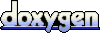 1.5.8
1.5.8