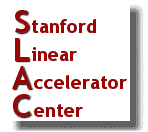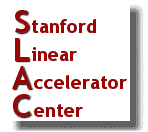Set up a VNC connection from a offsite Windows to a SLAC Linux
(06/28/2011)
Procedure to set up a vnc connection from a windows computer to a linux computer on the SLAC network, example uses iris01,
based on L. Piccoli's web site
http://www.slac.stanford.edu/~lpiccoli/vncssh
-
Initial set up:
- Create vnc password on one of the SLAC network Linux computers
- Protect password from everyone:
- > fs setacl ~/.vnc system:slac none
- > fs setacl ~/.vnc system:authuser none
- Start vnc server to create xstartup file:
- > vncserver -localhost -nolisten tcp -geometry 1440x900
or
- > ~/bin/startvnc
- remember 'display number' in the output
- Kill server:
- vncserver -kill :'display number'
- Edit vnc xstartup file:
- > emacs ~/.vnc/xstartup
- change last line from "twm" & to "startkde&", save and close
- Start vnc server again for good:
- >
vncserver -localhost -nolisten tcp -geometry 1440x900
- Use any other different geometry if you like
Every time:
- On Windows:
- start putty, on configuration screen:
- Enter host name: iris01.slac.stanford.edu
- SSH/Tunnels tab: Source port: 5902, Destination: localhost:5901
- Open session, enter password
or
- start putty command line tools, enter:
- putty -ssh -L 5902:localhost:5901 iris01.slac.stanford.edu
- enter password
Check if vnc server is running:
- ps -fu 'your name' | grep -i vnc
- If not, start server (see above)
- Click on vnc-viewer desktop shortcut
- Enter Server: localhost:5902, hit OK
- Enter vnc password
|