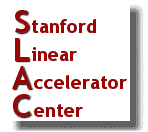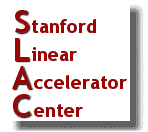Since we use group accounts there will be profiles associated with each instance of Firefox running. For the Operators in the ACR we use profiles associated by their workstation names. For instance, if you start a Firefox session running on opi10, then the profile will be named opi10. I use a wrapper script to run firefox and set the correct profile. This way all Firefox instances will look the same, no matter which OPI you are running Firefox.
| wrapper script: |
/usr/local/bin/firefox |
| firefox location |
/usr/lib64/firefox/firefox |
If a profile is not provided with the firefox command ( ex: firefox -P opi10 ) it will pick the firest profile available. I make "extra" profiles like, extra1, extra2, ...so we have many profiles available for each user. Currently 40; extra1-40.
The profiles are stored in ~/.mozilla/firefox/s893dejf9."profile name" ( ex: ji0kceor.opi23 )
The main Firefox Profile files we preserve:
prefs.js |
Stores customized user preference settings, such as changes you make in Firefox OptionsPreferences dialogs. |
places.sqlite |
Contains all your Firefox bookmarks and lists of all the files you've downloaded and websites you’ve visited. |
mimeTypes.rdf |
Stores information about which action is to be performed when downloading certain types of files, such as opening the file in a specific program or saving it to disk |
|