| DOCUMENTATION AND WEB SUPPORT |
Macromedia Contribute Instructions |
| SLAC Detailed |
| SLAC Computing |
| Software Home |
| Software Detailed |
| Documentation and Web Support Home |
| SLAC
CPE Software Engineering Group |
||||||||||
| |
|
|
||||||||
This page describes how to modify a document or publish a document into any of our file locations using Macromedia Contribute.
Contents: Setup and Connection to AFS, Connection to www-group, Connection to webmcc, FAQ
If you would like make updates to an existing page from your PC, there is an easy way to do it securely using Contribute, a web editing tool from Macromedia.
Here’s what you need to do to use Contribute:
1. Download Macromedia Contribute (free 30-day trial, $79 per license) to your local PC from http://www.macromedia.com/cfusion/tdrc/index.cfm .
2. Launch Contribute. A new connection must be made for each web page you want to edit.
a. Go to Edit-->My Connections. Click on ‘New’.
b. Enter required information, including full URL of page. For the software engineering pages on AFS, it's http://www.slac.stanford.edu/grp/cd/soft/.
c. If you are asked for a folder to publish to, enter /afs/slac.stanford.edu/www/grp/cd/soft/.
d. When you get to the following prompt, select Secure FTP (SFTP), and enter the name of a specific flora machine (e.g. flora02.slac.stanford.edu) for the name of your local SFTP server.
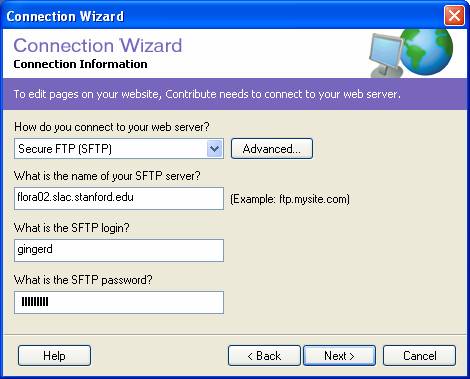
e. Enter your Unix login name and password.
f. Choose ‘User’ at the ‘What group do you belong to?’ prompt.
g. When you have completed the Connection Wizard, Contribute will establish a connection with the page you have selected. Click on ‘Edit Page’ to open page for editing. If you would like to create a link and import a document into your web, create a link on the page by typing the text for the link, highlighting it, then right-clicking it. Choose "Insert Link", then "File on My Computer", then navigate to your document. If you are importing a Word or Excel document, Contribute will create a folder in the AFS directory your page is located called "documents", and place your document there. If it is an HTML file, then it will place it in the same folder your page is located. Once you have finished editing the page, click on ‘Publish’.
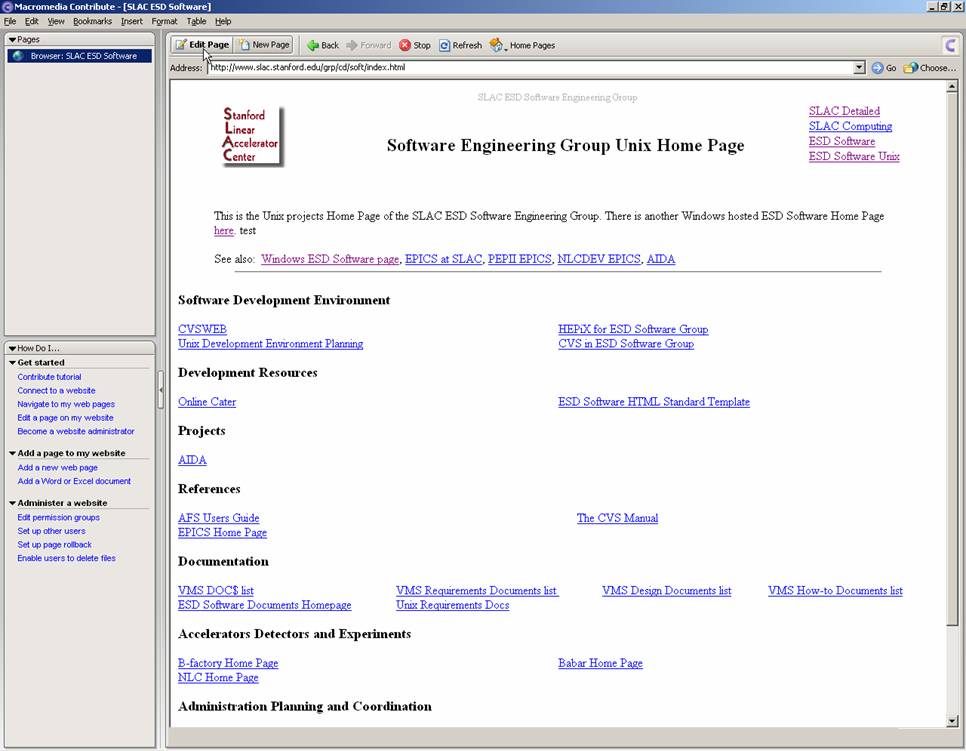
5. Congratulations, you’re done!
If you browse to a page and the web server in the URL is "www-group.slac.stanford.edu", you will be asked to establish a new connection when you click on "Edit Page".
1. When the Connection Wizard prompts you for the Web address, enter http://www-group.slac.stanford.edu/cdsoft/.
2. Enter the following information when prompted for additional web server information:
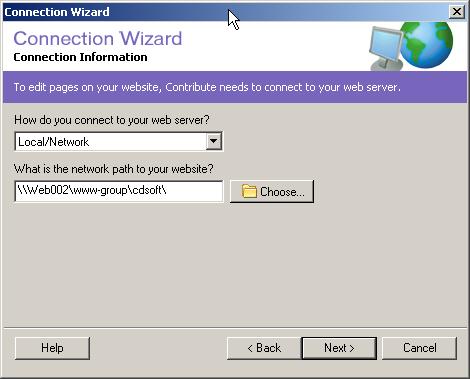
3. Select "No, I don't want to be the administrator." at the next prompt.
If you browse to a page and the web server in the URL is "webmcc.slac.stanford.edu", you will be asked to establish a new connection when you click on "Edit Page".
1. When the Connection Wizard prompts you for the Web address, enter http://webmcc.slac.stanford.edu/sw/.
2. Enter the following information when prompted for additional web server information:
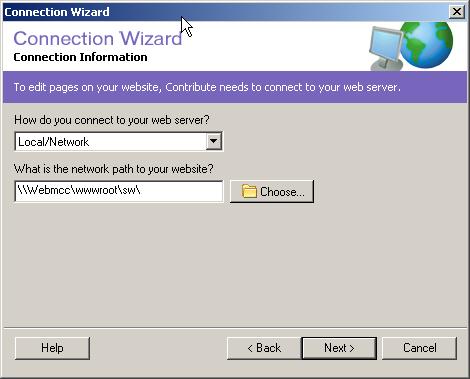
3. Select "No, I don't want to be the administrator." at the next prompt.
Q: Can I edit the html source?
A: No. Contribute was created for non-technical content "contributors".
Q: Can I import a document from another location?
A: You can import a Word or Excel document from a local or networked drive...
Programmers' Guides, Users' Guides, Requirements, Design, Papers, Administration, How-To, Hardware, IOC, Database
Author: G. DeContreras, 07-Apr-03
Modified by: G. DeContreras, 11-Nov-05, changed instructions for
SFTP; G. DeContreras, 08-May-03