| Database |
JDBC Connections |
| SLAC Detailed |
| SLAC Computing |
| Software Home |
| Software Detailed |
| Database |
| SLAC
ESD Software Engineering Group |
||||||||||
| |
|
|
||||||||
This page summarizes how to make JDBC connections to Oracle databases from Windows machines, and then how to use this connection to create a dynamic Web page using Macromedia Dreamweaver.
Contents:
Adding the JDBC Driver to your Class Path, Creating
a Web Interface Using Macromedia Dreamweaver
See also:
Java Database Connectivity (JDBC) is a Java API that enables Java programs to execute SQL statements, allowing Java programs to interact with any SQL-compliant database. JDBC is similar to ODBC, but is designed specifically for Java programs, wheras ODBC is language-independent.
The files which make up the jdbc driver are [ oracle _home]\ jdbc\lib\classes111.zip and [ oracle _home]\ jdbc\lib\ nls_charset11.zip. Add these files to your class path.
Go to Start –> Settings –> Control Panel –> System. Click on the “Advanced” tab and click on the “Environment Variables” button at the bottom of the page. In the “System variables” window at the bottom, select CLASSPATH.
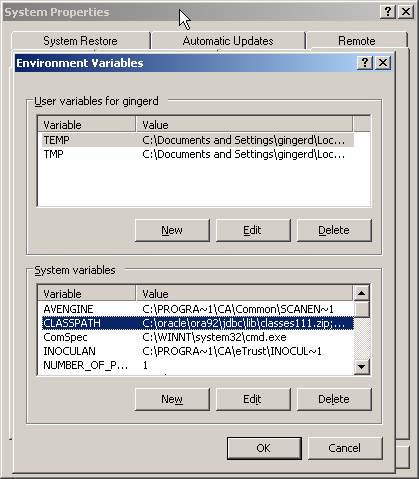
Click the Edit Button, and add: C:\ oracle \ora92\jdbc\lib\classes111.zip;C:\ oracle \ora92\jdbc\lib\nls_charset11.zip to the Variable value field.
Restart your computer.
This section does not cover publishing locations or how to set up Dreamweaver connections.
In Dreamweaver, create a new page or connect to an existing jsp page.
Go to the Database tab under Application (or check Window –> Database).
To connect to your database create a connection using the Oracle Thin Driver
Programmers' Guides, Users' Guides, Requirements, Design, Papers, Administration, How-To, Hardware, IOC, Database
Author: G. DeContreras 24-Feb-2004
Modified by: