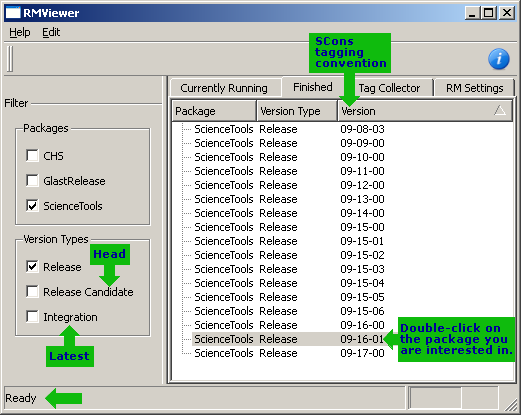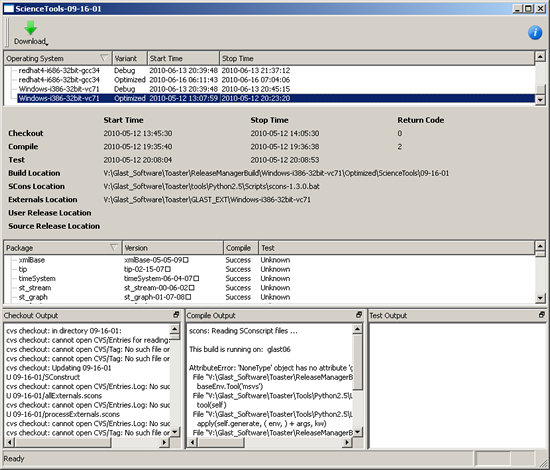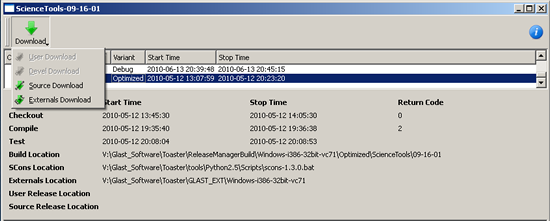RMViewer Users Guide
The ReleaseManagerViewer (RMViewer) is a GUI application that provides access to SCons RM build information. It also provides installation of releases, externals, and it includes a "tag collector" facility for owners of ScienceTools and GlastRelease packages.
To obtain RMViewer: ftp://ftp-glast.slac.stanford.edu/glast.u05/RMViewer/
Using RMViewer
- After downloading and unzipping RMViewer, click on the executable (RMViewer.exe).
The following GUI will be displayed:
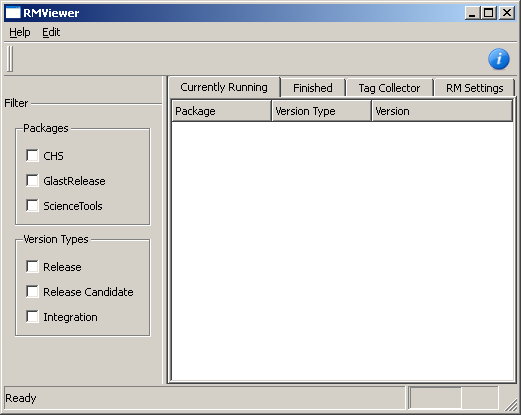
Notes:
- Resize the GUI as necessary to match the above screen capture.
- Version Types. At the time of this writing (08/04/2010), the version type build nomenclature will eventually return to the earlier terminology (Release, Head, and Latest). In the meantime:
- Release= no change
- Release Candidate equates to HEAD
- Integration equates to LATEST
- Click on Edit --> Preferences and note the settings:
| CVS Command CVS ROOT CVS RSH |
cvs :ext:centaurusa.slac.stanford.edu:/nfs/slac/g/glast/ground/cvs ssh |
- Select the Package(s) and Version Type you wish to be displayed (e.g., ScienceTools, Release).
Click on the Finished tab to view the base packages available. (Note that these can be sorted by Package, Version Type, or Version by clicking on the corresponding tab.)
Note that the "Ready" message appears in the lower left corner when the query request has been fulfilled, and the window is fully populated.
- Double click on the base package you are interested in (e.g., ScienceTools 09-16-01) to view the operating system(s), variants, and the Start and Stop times for each of the available builds. The following window will be displayed (then click on the build you are interested in to view the details):
Installing User or Developer Releases, Externals, or Source
![]() Use the download button to download binary releases, external libraries, or the source distribution:
Use the download button to download binary releases, external libraries, or the source distribution:
- Select the build you are interested in, then click on the Download button.
- If available, you will have 4 choices (User Download, Devel Download, Source Download, Externals Download).
Select one, and a download will be started.
Note: If something goes wrong and RMViewer is unable to perform the download for you, make note of the loaction of the files as indicated in the window (e.g., Externals Location) and you can then download the file yourself.
Owned by: Heather Kelly |
|
| Last updated by: Chuck Patterson 07/12/2010 | |