|
date: |
Jan 5, 2006 |
subject: |
Setup and Configuration of
Motorola Single Board Processors |
|
from: |
Doug Murray |
|
|
|
department: |
LCLS Controls |
|
|
|
Linac Coherent Light Source ¥ Stanford Synchrotron Radiation
Laboratory |
|||
The LCLS Control System will make use of different
processors for IOCs, including Motorola processors. This document describes how
to setup and configure an mvme5500 or mvme6100 processor for use with RTEMS and
EPICS. We'll refer to the Motorola processor being configured as the SBC
(Single Board Computer.)
The RTEMS/EPICS boot process has two stages; once the
processor is setup correctly, it will execute the netBoot program that is stored in its flash memory. The netBoot program then reads the rest of the software from the
network, specifically the EPICS server software that you need to run on the
IOC. It loads it in memory and starts it running.
Quick Summary of Steps
1.
Install the SBC into a VME chassis.
2.
Connect the console and ethernet cables.
3.
Download the NetBoot software to flash memory in the SBC.
4.
Configure the boot parameters.
5.
Test the boot process.
6.
Set the SBC's default boot behavior.
Specific Instructions
1.
Inventory; make sure
you have the pieces that you'll need:
1.
Get a network address for your SBC. For the time being, please come see me to get a number
allocated. We will have this
available online at some point.
2.
Get an SBC, either the mvme5500 or an mvme6100.
3.
A VME enclosure with power for the SBC.
4.
Two Ethernet cables, and an Ethernet to Serial adapter. You might also need a DB9 to USB
adapter; see below.
1.
The Ethernet to Serial Adapter physically connects the wires
from the RJ45 connector of the ethernet cable to the pins of a female 9-pin
serial connector, as shown in Figure
1 below.

Figure
1. An RJ45 to DB9
Adapter for the SBC's Serial Console Line.
Ideally, yours will be assembled!
2.
The DB9 to USB adapter will be needed if your computer doesn't
have a 9-pin male serial connection. Some computers use USB exclusively for
serial communication, such as the Mac.

Figure 2. DB9 to USB Adapter; The
Keyspan USA-19HS for the Mac.
5.
You'll need network access to the LCLS Development server
(lcls-dev.slac.stanford.edu)
6.
A computer running UNIX (Linux, MacOS X, Solaris, etc.) or
Microsoft Windows.
The computer must have an available serial port. If the computer has only USB
connections with no DB9-type serial ports, you'll need a serial DB9 to USB
adapter. For MacOS X, we use the
Keyspan model USA-19HS.
2.
Setup; if you're using
an mvme550, you should disable the ability to overwrite the firmware
monitor. If the MOTLoad software
is accidentally overwritten, Motorola will charge around $90 to restore it.
1.
Remove the J9 jumper, which is installed by default from the
mvme5500 CPU, as shown in Figure 3 below.

Figure
3. Remove the J9
Jumper from the mvme550 CPU
2.
Write down the ethernet (MAC) addresses from the SBC. They are typically visible on white
labels attached to the top of the board, near the front faceplate.
3.
Assembly; the next
step is to put it all together.
The goal is to end up with something that looks like this:
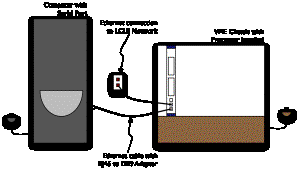
Figure 4. Basic IOC Setup for
Development
1.
Insert the mvme5500 or mvme6100 CPU into the VME enclosure.
2.
Connect the serial cable for the IOC Console.
Figure 5
shows the bottom of the front panel of an mvme6100 SBC, and the jack labeled DEBUG is for the serial console
cable. The mvme5500 looks similar, but the console jack is labeled COM1 instead of DEBUG.
![]()
Figure
5. SBC Front Panel
Connections for the mvme6100.
Insert an ethernet cable to the bottom RJ45 connector on
the CPU. Insert the other end into
the RJ45 to DB9 adapter, and plug that adapter into the serial port on your
computer.
3.
Connect the second ethernet cable to the RJ45 jack that is
second from the bottom on the CPU.
On the mvme6100, it is labeled LAN1; on the mvme5500, it is
(incorrectly) labeled ENET2. Insert the other end into an ethernet data port in
your office.
4.
Download and Store;
now we'll get the software that the SBC will need to boot, and write it to
flash memory. In the example
output that follows, the text that you need to enter is highlighted and in bold italics. When
the mvme5500 requires commands different from the mvme6100, both will be shown.
1.
Login to your computer, and run a terminal emulation program.
The terminal emulation software allows you to see the output from the SBC, and
to type commands to the firmware monitor.
1.
On Linux, you can use minicom. On MacOS X use zterm. On Windows, TeraTerm is popular.
You might need to have administrative privilege to use these programs on
certain platforms.
2.
Make sure the settings for the connection are correct; 8 data
bits, 1 stop bit, no parity, 9600 baud.
Also make sure that you're accessing the correct serial COM port on the
computer.
2.
Power up the crate or enclosure holding the SBC. After a few seconds, some text will
appear in the terminal emulation window.
You'll be prompted to enter a command, in this example
"MVME5500>".
Copyright Motorola Inc. 1999-2003, All Rights Reserved
MOTLoad RTOS Version 2.0, PAL Version 1.1 RM02
Tue Jul 1 16:34:30 MST 2003
MPU-Int Clock Speed =1000MHz
MPU-Ext Clock Speed =133MHz
MPU-Number/Type = 0/MPC7455
MPU-Int Cache(L2) = 256K, Enabled, L2CR =0xC0000000
MPU-Ext Cache(L3) = 2MB, Enabled, 200MHz, L3CR =0xDF826000
Reset/Boot Vector =Flash0
Local Memory Found =20000000 (&536870912)
User Download Buffer =005C3000:007C2FFF
MVME5500>
3.
First, set the time of day using the set command. The time is of the format
MMDDYYHHMMSS. So, November 3, 2005
at 2:27 PM would be set like this:
MVME5500>set
–t110305142700
MVME5500>
MVME5500>time
THU NOV 3
14:27:01 2005
4. Next,
download the NetBoot program into the IOC. To do this, you'll need your IOC's network address. To see the currently assigned
addresses, you can visit
http://www.slac.stanford.edu/grp/lcls/controls/global/network_devices/slaconly/ioc/development.html
Note this is a
SLAC-only website.
In this example,
we'll assume its 134.79.216.63. Do not use this address, it's currently assigned to Sheng, and you can't take
it; you must have your own. It
needs to be entered after the "-c" for client on the command
line. Note that the backslash (\)
is put at the end of the line as a continuation marker. You can simply type the
remainder of the command without the backslash.
The "-s" parameter allows us to specify the
server address, which is 134.79.216.11,
the address of lcls-dev, the
LCLS Development server. The
"-m" parameter indicates a netmask to use to access the server.
Finally, the "-f" parameter indicates the name
of the file containing the sequence of values to be loaded into memory.
MVME5500>tftpGet
–c134.79.216.63 –s134.79.216.11 \
–m255.255.255.0
–f/rtems/4.7/powerpc-rtems/beatnik/img/netboot.flashimg.bin
Network Loading from: /dev/enet0
Loading File: mv5500/netboot-mve.flashimg.bin
Load Address: 005C3000
Client IP Address = 134.79.216.63
Server IP Address = 134.79.216.11
Gateway IP Address = 134.79.115.253
Subnet IP Address Mask = 255.255.255.0
Network File Load in Progress...
Bytes Received =&614736, Bytes Loaded =&614736
Bytes/Second =&204912, Elapsed Time =3 Second(s)
MVME5500>
For the mvme6100 processor, the command is
identical. The same version of the
NetBoot program is downloaded, although the output on the screen will be slightly
different.
5.
At this point, we'll disable the network activity on all
adapters, to ensure nothing interrupts us while we copy the image to flash
memory. This is not essential,
because it is not likely that any network activity would have an effect on the
system at this point.
MVME6100> netShut
/dev/enet0 Disabled
/dev/enet1 Disabled
MVME6100>
6. Now
we can actually copy the memory image that we downloaded in step 4 above from RAM into Flash.
That is, we're copying it from temporary memory into a more permanent
memory that will last after power failures or restarts. If you notice in the tftpGet output, it
tells us the load address, in this example for the mvme5500, it
was 005C3000. The load address is
the location to which the file was copied. We'll copy this file from that memory location into the
Flash memory, so it won't be lost.
In this example, the flashProgram command is used; the
"-s" parameter indicates the source of the data to be copied, in our
example 0x005C3000. The
"-v" parameter tells the software to be verbose about what it's
doing. It prints a few lines, then
asks you to confirm.
MVME5500> flashProgram -s5C3000 -v
Source Starting/Ending Addresses =005C3000/006C2FFF
Destination Starting/Ending Addresses =F2000000/F20FFFFF
Number of Effective Bytes =00100000 (&1048576)
Program Flash Memory (Y/N)? Y
Virtual-Device-Number =00
Manufacturer-Identifier =89
Device-Identifier =18
Virtual-Device-Number =01
Manufacturer-Identifier =89
Device-Identifier =18
Address-Mask =FE000000
Flash Memory Programming Complete
MVME5500>
For the mvme6100, the load address is 006B7000. Accordingly, for that processor, the command would be:
MVME6100> flashProgram –s6B7000 -v
Source Starting/Ending Addresses =006B7000/007B6FFF
Destination Starting/Ending Addresses =F4000000/F40FFFFF
Number of Effective Bytes =00100000 (&1048576)
Program Flash Memory (Y/N)? Y
Virtual-Device-Number =00
...
5.
Test the Boot Process;
you've "flashed" the processor.
Now, you can emulate the boot process to test that it will work.
1.
First, we're going to confirm that the flash memory was
written correctly, and test the boot procedure at the same time. The bmw command performs a Block Move Word request, and it ensures that the
data being copied is word aligned.
The idea is to do exactly what the normal boot procedure will do with
each subsequent reboot of the processor; it will copy the contents of the
persistent flash memory into main memory using the bmw command.
We could easily just tell the processor to boot from the
downloaded image that is still in memory, at address 5C3000 (for the
mvme5500). But using bmw to copy the memory from flash will ensure that the
flash memory contains the right stuff.
If we look back to the output from the flashProgram command in step 4.6
above,
we see that the "Destination Starting/Ending Addresses" was printed
out. This is the address in Flash
memory that has the copy we need.
This is handy, since the bmw
command needs the start and end addresses (rather than the number of bytes, as
one might expect.)
The "-a" and "-b" parameters indicate
the start and end addresses of where we want to copy from (the source of the copy.) The "-c" parameter indicates the location to which
the data will be copied. In this
example, we'll copy the data to location 4000000 in main memory.
First, for the mvme5500 processor, you would type:
MVME5500> bmw -af2000000 -bf20fffff -c4000000
MVME5500>
For the mvme6100 processor, you would type:
MVME6100> bmw –af4000000 –bf40fffff -c4000000
MVME6100>
After copying the data, we can use the go command to start executing the instructions
represented by that data. Shortly
after the program begins, it will attempt to load the rest of the RTEMS
software into memory from the network.
Instead of allowing that to happen, we can press any
character on the keyboard to interrupt the process. You only have a couple of seconds to interrupt the process,
but at that point, you will have the attention of the netBoot software, and can change its configuration
parameters. Keep in mind that the
prompt only stays there for a few seconds, so pay close attention and press any
key when you see that prompt.
This process is the same for the mvme5500 and 6100.
MVME5500> go -a4000000
Exception handling initialization done
-----------------------------------------
Welcome to rtems-4.7(PowerPC/PowerPC 7455/mvme5500) on MVME5500-0163
Build Date: 20050506PDT18:52:37
-----------------------------------------
Now BSP_mem_size = 0x1FE00000
BSP_Configuration.work_space_size = 15000
Registering /dev/console as minor 0 (==/dev/ttyS0)
RTEMS bootloader by Till Straumann <strauman@slac.stanford.edu>
$Id: netboot.c,v 1.21 2005/04/26 02:05:03 till Exp $
CVS tag $Name: $
Your CPU Temperature calibration changed or was not initialized...
To calibrate the CPU TAU (thermal assist unit), you must observer the following steps:
1. Let your board stabilize to ambient temperature (POWERED OFF)
2. Measure the ambient temperature Tamb (deg. C)
3. Power-up your board and read the Temperature printed by SMON/FDIAG (Tsmon)
NOTE: use ONLY the info printed IMMEDIATELY after powerup
4. Set the calibration offset to Tamb - Tsmon
Type any character to abort netboot: <press any keyboard character here>2
Press 's' for showing the current NVRAM configuration
Press 'c' for changing your NVRAM configuration
Press 'b' for manually entering filename/cmdline parameters only
Press '@' for continuing the netboot (BOOTP flag from NVRAM)
Press 'd' for continuing the netboot; enforce using BOOTP
Press 'p' for continuing the netboot; enforce using BOOTP
but use file and cmdline from NVRAM
Press 'm' for continuing the netboot; enforce using NVRAM config
Press 'R' to reboot now (you can always hit <Ctrl>-x to reboot)
Press any other key for this message
2.
At this point, you've confirmed the flash memory contains the
right data. The netBoot software will recognize several commands from your
keyboard, and it's listed them after you've interrupted its boot process.
Normally when it runs, netBoot attempts to download the software that you
ultimately want to use. To do so,
it keeps several parameters in non-volatile memory (NVRAM.)
Now you're going to set those various parameters and
record them in NVRAM. Press
"c" to change the parameters that netBoot will use to download software. Keep in mind that your own processors
IP address must be entered under "My IP", just as it's name.
Typically, only the fields marked "My IP" and
"My name" will have values unique to your processor. All other fields should be entered as
you see here. If you have
questions, please ask someone.
c
Changing NVRAM configuration
Use '<Ctrl>-k' to go up to previous field
Use '<Ctrl>-r' to restore this field
Use '<Ctrl>-g' to quit+write NVRAM
Use '<Ctrl>-c' to quit+cancel (all values are restored)
Use '<Ctrl>-x' to reboot
Boot file (e.g., '/TFTP/1.2.3.4/path', '~rshuser/path' or 'nfshost:/dir:path'):
>afsnfs2:/afs/slac:/package/rtems/4.6.5/target/ssrlApps/powerpc-rtems/beatnik/bin/rtems.exe
Command line parameters:
>
Server IP: >134.79.19.29
Gateway IP: >134.79.115.1
My IP: >134.79.115.26
My netmask: >255.255.255.0
My name: >lclsdev-33
My domain: >slac.stanford.edu
Loghost IP: >
DNS server 1: >134.79.16.9
DNS server 2: >134.79.16.10
DNS server 3: >
NTP server 1: >134.79.16.9
NTP server 2: >134.79.16.10
NTP server 3: >
Use BOOTP: Yes, No or Partial (-> file and
command line from NVRAM) [Y/N/P]>N
Autoboot Delay: [0...30secs] (0==forever) >5
CPU Temp. Calibration - (LEAVE IF UNSURE) >
NVRAM configuration updated
Now you can continue with the boot process. When you're done setting the values in
the previous step, you'll be given the list of netBoot commands again. Type "m" to continue with the boot process to make
sure everything is correct.
You'll see a very long set of messages come from the
processor console, ending in a prompt that says "Cexp>". RTEMS has successfully started running
on your processor.
6. Saving
an Automatic Boot Script; those few steps
that you took before changing the NVRAM are all that are needed to reboot the
computer again. Now, we can save
those steps so the processor can perform them automatically each time it
restarts.
The MOTLoad firmware in Motorola processors makes use of environment
variables to do various things. These variables retain their values
between restarts, and when the power is off. They are stored in a reserved area of NVRAM.
In particular, the environment variable named mot-script-boot contains a string of characters that are
interpreted as commands. These
commands are executed each time the processor starts.
The gevEdit command
is used to create or change an environment variable. These are different for each type of processor, because of
the Flash memory address. So, for
the mvme5500, you would type the following:
MVME5500> gevEdit mot-script-boot
(Blank line terminates input.)
netShut
bmw
-af2000000 -bf20fffff -c4000000
go -a4000000
Update Global Environment Area of NVRAM (Y/N)? Y
MVME5500>
On the mvme6100, you would type:
MVME6100> gevEdit mot-script-boot
(Blank line terminates input.)
netShut
bmw
–af4000000 –bf40fffff -c4000000
go -a4000000
Update Global Environment Area of NVRAM (Y/N)? Y
MVME6100>
Confirm that the mot-script-boot variable is set correctly.
You can type gevShow, and the contents
of the environment variables will be printed.
7.
Reboot the Processor;
you can power cycle the crate or if you have a "cExp>" prompt, you
can type rtemsReboot() and the
processor will restart. It will
boot up automatically, loading the rtems.exe file specified in the NVRAM. Change that filename to boot another
file as your IOC development proceeds.