Extract LAT Data
Prerequisites
You must either have:
- ScienceTools software set up on your machine.
OR
- You are running on SLAC Central Linux.
Procedure
At your workstation:
- Navigate to the Data Access page in the workbook.
- Click on the green navbar's Data Portal button.
- Then select the Astro Server tab.
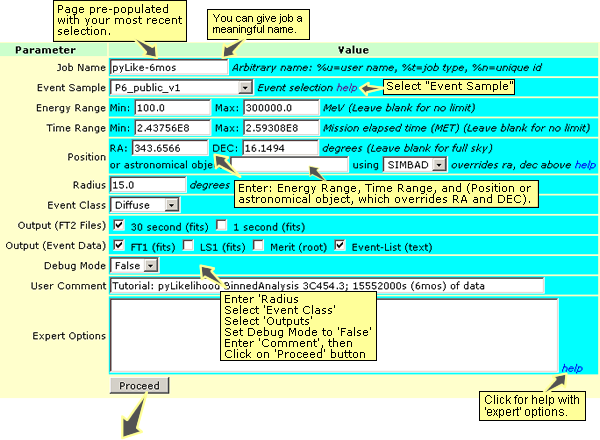
- For the purposes of this exercise, we'll be analyzing 3C454.3; enter/select the following to obtain the data:
- Job Name — enter a meaningful name.
- Event Sample — select Level1.
- Energy Range — Min: 100 Max:300000.
- Time Range — Min: 243756000 Max: 243842400 (one day)
- Position — RA: 343.6566 DEC: 16.1494.
- Radius — 15.0 degrees.
- Event Classes — Diffuse.
- Output — FT1 (fits) FT2 (fits).
- Debug Mode — False.
- User Comment — optional.
- Click on the Proceed button.
The job summary will be displayed:

- Verify and correct the information, then click on the submit button.
A message similar to the following will be displayed:
|
- When you receive the e-mail that your job has completed, click on the ftp link. (Note that the link shown above is also in the e-mail you will receive.)
A page similar to the following will be displayed:
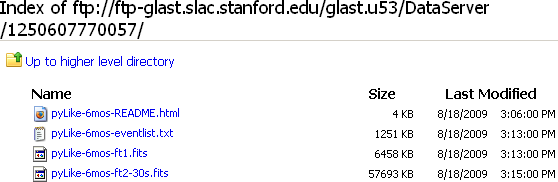
WARNING! The FT1 data files can be enormous! Make sure that you have enough space to download them.
Copy the files to your SLAC Public work area:
Note: If you are copying the files to your workstation, you can simply click on the ftp links and skip steps 6-9.
- Note the path name, which equates to:
- Log in to SLAC Public.
/nfs/farm/g/glast/u53/DataServer/1250607770057
- Create a work directory in NFS user space:
/afs/slac/g/glast/users/<your directory>
(see SLAC's Public Installation: Using the NFS User Space).
then change to that directory; for example:
mkdir mypyLike
cd mypyLike
- Copy the files to you work directory.
For example, from your SLAC Public work directory, enter:
$ cp /nfs/farm/g/glast/u53/DataServer/yourJobNumber/*.* .
Good Time Intervals (GTIs)
- Use gtmktime to select the Good Time Intervals, i.e., the time ranges when the data can be considered valid.
Note: While some cuts have already been done based on the selections you made when using the Astro Server to request data, you will probably want to remove the times when the LAT rocking angle exceeded 40 degrees. (See Agreed procedures for data preparation: Correcting GTIs in Confluence.)
Also see: gtmktime Help File.
Making Subselections: gtselect and gtvcut
- After getting your data, you may wish to use gtselect to create a new FITS file of selected rows from an input event data file based on specified cuts that are applied to each row of the input file.
The most common selections are those involving time range (minimum and maximum time) and energy range (minimum and maximum energy). Much of this is now accomplished when you make your data selections using the Astro Server.
However, you may find that you want to make additional cuts on the data once you have downloaded it. For example, you may want to use gtselect to reduce the ROI from 20 degrees to 15 degrees. (See gtselect Help.)
Notes:
- gtselect writes descriptions of the data selections to a series of "Data Sub-Space" keywords in the EVENTS extension header. These keywords are used by the exposure-related tools and by gtlike for calculating various quantities, such as the predicted number of detected events given the source model. These keywords must be same for all of the filtered event files considered in a given analysis. gtlike will check to ensure that all off the DSS keywords are the same in all of the event data files. For a discussion of the DSS keywords see the Data SubSpace Keywords page.
- For each cut that is applied Data Subspace (DSS) keywords are written to the EVENTS header of the output FITS file that describe the selection.
- gtvcut. You can use gtvcut to view the DSS keywords in a given extension. (Also see gtvcut Help for examples.)
- Note: If you want the SciTools Reference pages to open in a popup window, click on: Open Popup Reference Window.
You are now ready to analyze the extracted LAT data!
| Last updated by: Chuck Patterson 09/10/2009 |