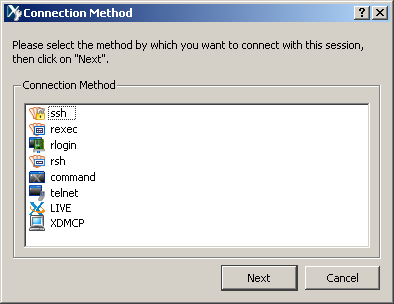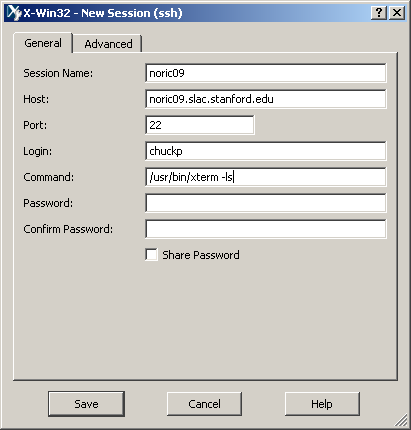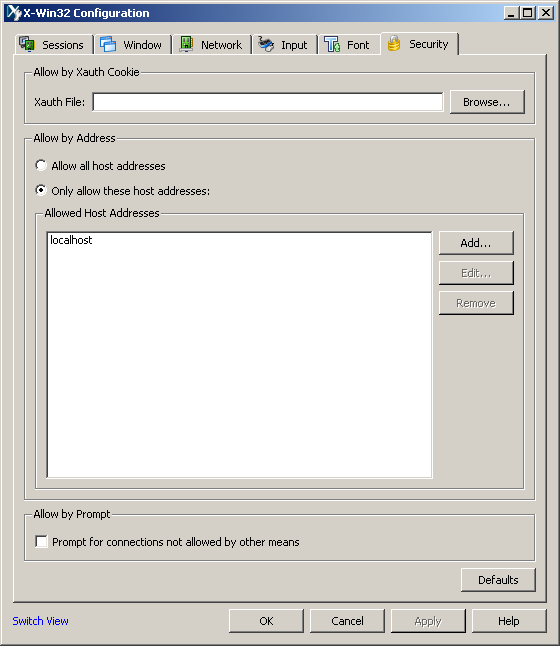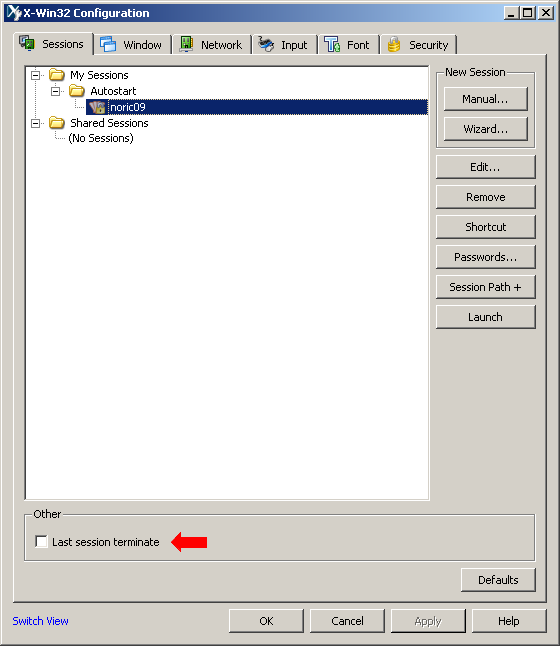X-Win32 |
- If you are a "SLACer", download the xwin32 X-server from
SLAC's Windows Software Installation Site at:
Note: To download software from SLAC's site, you must be connected directly to the SLAC internal network or connected via a virtual private network (VPN) connection.
- If you are a "non-SLACer", you will have to acquire an X-server from a different source. For more information on X-Server functionality, refer to:
Configuring X-Win32
After installing X-Win32:
- Open the X-Win32 Configuration window (Start --> X-Win32 x.x --> X-Config).
- Select the Sessions tab, click on the Autostart folder, deselect the "Last session terminate" option at the bottom of the GUI, and then click on the Manual button.
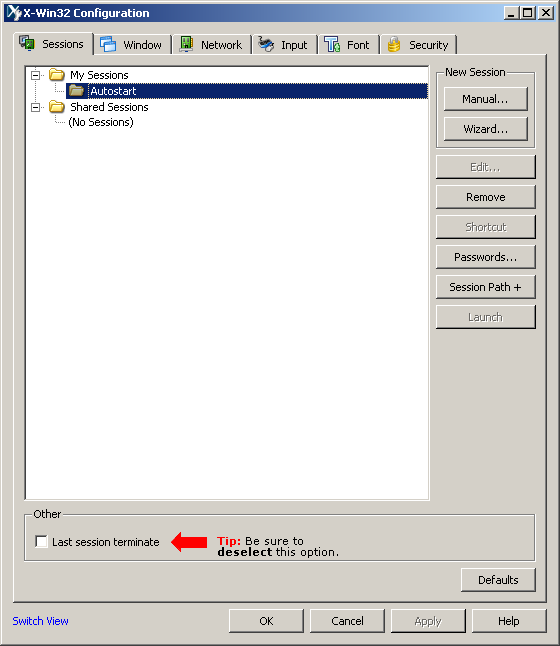
The Connection Method window will be displayed:
- Click on ssh, then click on the Next button.
The New Session (ssh) window will appear:
- When you are done filling in the fields shown above, click on the Save button.
Note: Be sure to select a specific machine as Host (e.g. noric09).
- Click on the Security tab and make sure the settings are as shown below:
- To test your new session, click on the name of the session (e.g., noric09), then click on the Launch button.
- Enter your password:
Note: In earlier versions, this step was not required. If you are running on an older version of X-win32 (i.e., 32.9.0 or earlier), the following prompt will not be displayed, and you can proceed directly to step 8, below.
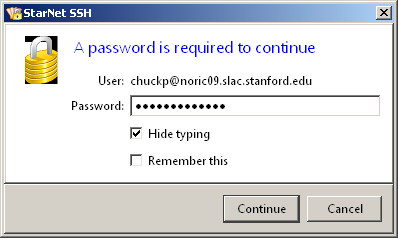
The xterm window should appear:
| Last updated by: Chuck Patterson 09/15/2010 |