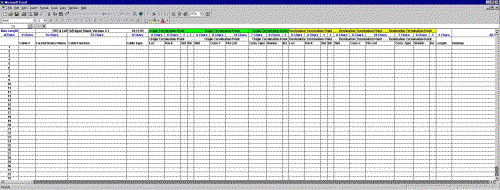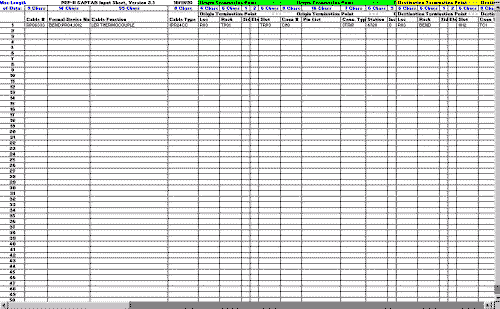Help Pages
- CABLEPLANT Notes
- Rack Profile Search
- Crate Profile Search
- Cable Reports
- How to submit cable installation jobs to CAPTAR
Rack Profile Search
- Query Screen
- Select Rack Profile Search from CAPTAR Home Page.
- Enter Desired Location or Building.
- Enter Rack Number, if known.
- Entering Building or Location only will display a List of Racks for that Building or Location.
-
Rack Profile Display (click link for a sample entry)
- The Rack Display shows a front and back of the rack if there is an assembly in the back.
- Each Assembly has an Assembly Description (i.e. MULTIBUS CRATE) and an Assembly Type (i.e.123-631-00).
- Click on the description (such as MULTIBUS CRATE) to show a cable location list (if there are cables attached to that assembly).
- Rack with Camac Crate
- Click on the Camac crate description (such as SLC POWERED CAMAC CRATE) to show the Crate display screen.
- Click on the slot number (such as S01) in the Camac Crate Display to show the Cable Location list for that slot.
- Click on the SLAC number (such as 123-589-00) in the Camac Crate Display to show Cater information if available. (Our department does not maintain this information.)
- Cable Location Listing
- Click on the Assembly Description in a Rack or a Slot Number in a Crate to show a Cable location listing.
- Click on the Cable Number on the CABLE LOCATION screen to show a termination listing if the cable pins are linked in the database. If they are not linked, you will receive a "No Data Found" message.(Interpret the termination listing as both conductor 1's are linked together, 2's are linked together, etc.)
Crate Profile Search (Query Screen)
- Click on "crate profile search" on the
CAPTAR Home Page to show the
crate profile search screen.
- You have the option of entering either the location (or building), rack, side, and elevation of the crate or the micro and crate numbers. (If you query on the location (or building) only, you will receive a list of "crate locations".)
- Submit your query to show the "crate locations" screen.
- Click on the "crate" field will bring up the "crate profile" screen.
- Check "Rack with Camac Crate" section for further information.
Cable Reports
Click on the "Cable Reports" option on the Captar Home Page brings up a menu of other captar reports that may be useful.
- Termination Points for a Specified Cable
- Wirelink Search
- Wirelist for a Faston Terminal Block
- Cable List for a Rack
- Customized Cable Listing
Termination Points for a Specified Cable
- Input the cable number to get the origin and destination termination points for each pin.
- If the pins are linked in the database, a termination listing will be displayed. If they are not linked you will receive a " NO DATA FOUND" message.
- Same numbered conductors are linked to each other, i.e. 1 to 1, 2 to 2, etc.
Wirelink Search
- This screen allows you to search for the pin connections of a cable if you do not know the cable number.
- Enter the information you know about a cable into the appropriate field or fields.
- If the pins are linked in the database, a pin-to-pin connections screen will be displayed. If they are not linked you will receive a " NO DATA FOUND" message.
WIrelist for a Faston Terminal Block
- You can use this query to search for cable connections and cross-connects to faston terminal blocks.
- Enter the location or building, rack and terminal block in the "terminal block" query screen. This query returns the report for all the connections to that block.
Cable List for a Rack
- Querying on location (or building) and rack will display a report showing all cables connected to assemblies in that rack.
- The cable information displayed includes cable number and origin and destination information.
Customized Cable Listing
- Entering information in any field should return a report of all cable information related to the field you entered.
- Enter as much information as you can to reduce the search and wait time for this report.
Cableplant Notes
- Click on Cableplant Notes on the Captar home page to show the document used by the cable department for reference.
- This document guides users when writing job orders for cable installation. This cableplant documentation is also available in hard copy.
- The table of contents of this document is link to the chapters in the web version. This enables the user to jump to the desired portion of the document without scrolling through the entire document.
- Click on the "toc" that appears throughout the web document will return you to the table of contents.
The sections are as follows:
-
Cableplant Notes (Installation notes)
This section enables the person writing the cable installation job order to indicate to the shop or contractor what to install and who will do the work. Installation codes must be included on cableplant job orders.
-
Cableplant Notes (Color Code tables)
These tables show the color codes for multi-conductor cables and what cable types they are used with.
These tables give additional information to the person writing the job order or installing the cable. -
Cableplant Notes (Cabletypes)
Click on the SLAC SN (such as S/N 61-328-316-01) in this document takes you to the stores database so you can check the quantity on hand.
-
Cableplant notes (Termination Types)
Click on the SLAC SN (such as S/N 61-328-316-01) in this document takes you to the stores database so you can check the quantity on hand.
How to Submit Cable Installation Information with a Job Order
- Download the Job Order Excel spreadsheet.
- Click on the image below for a larger version of the empty spreadsheet.
- Click on the image below for a larger version of a partially completed spreadsheet.